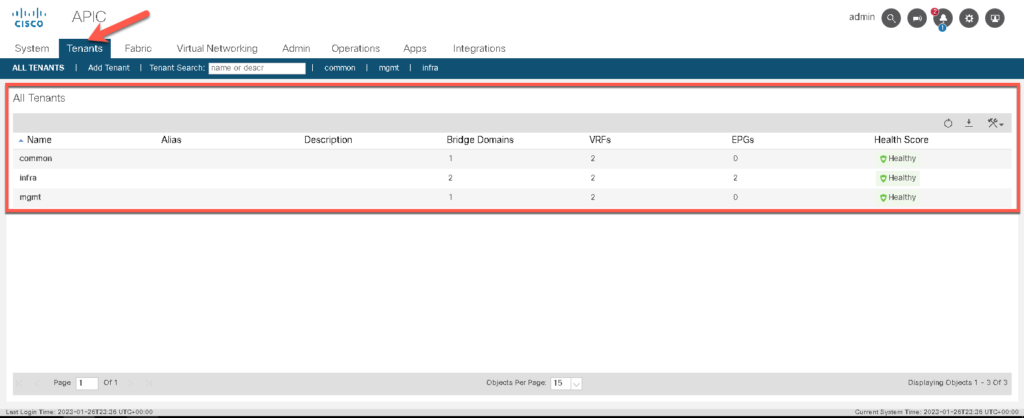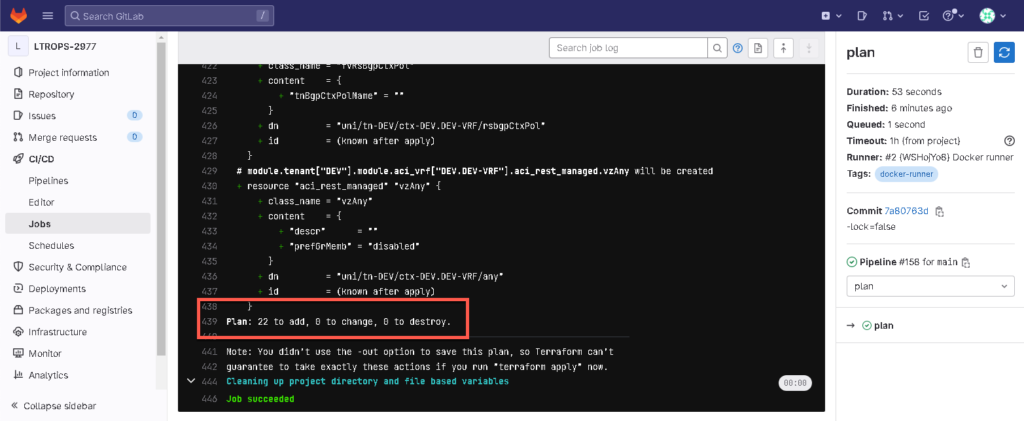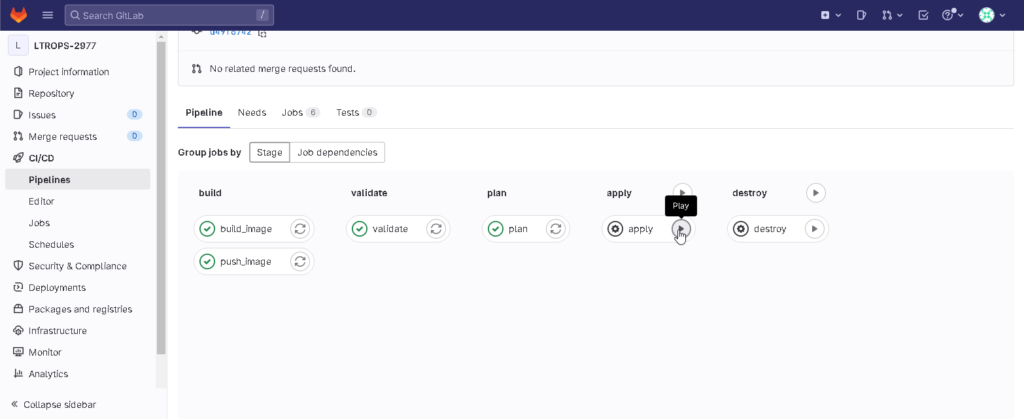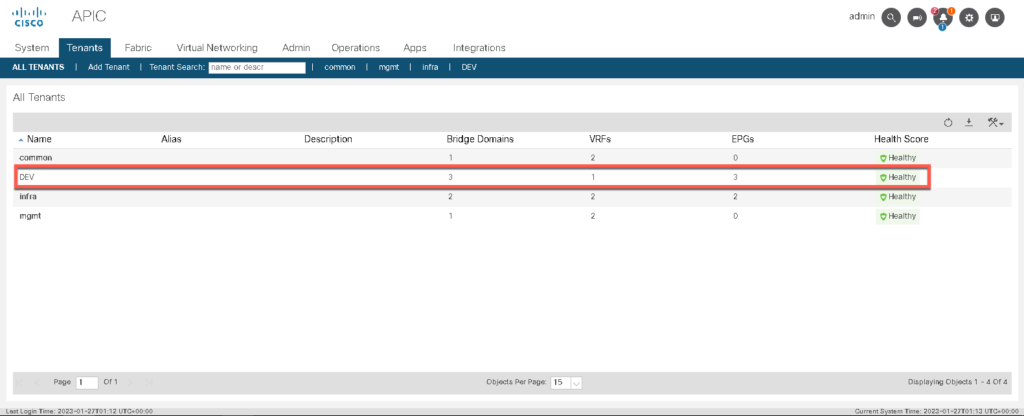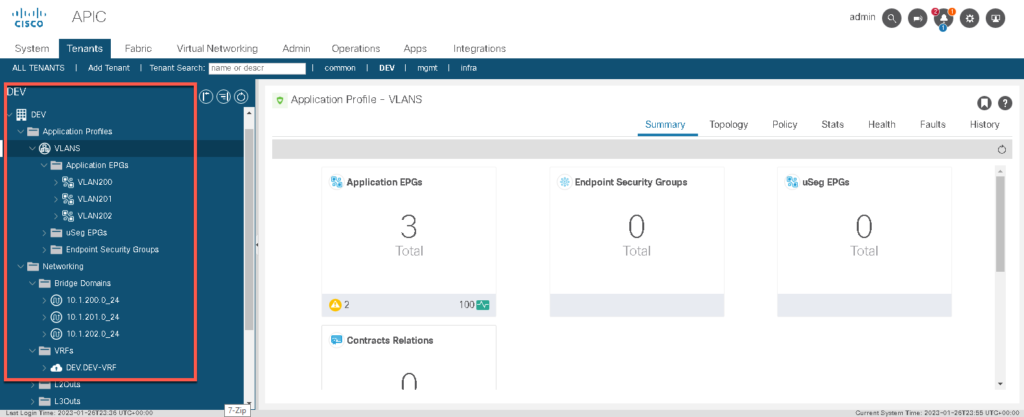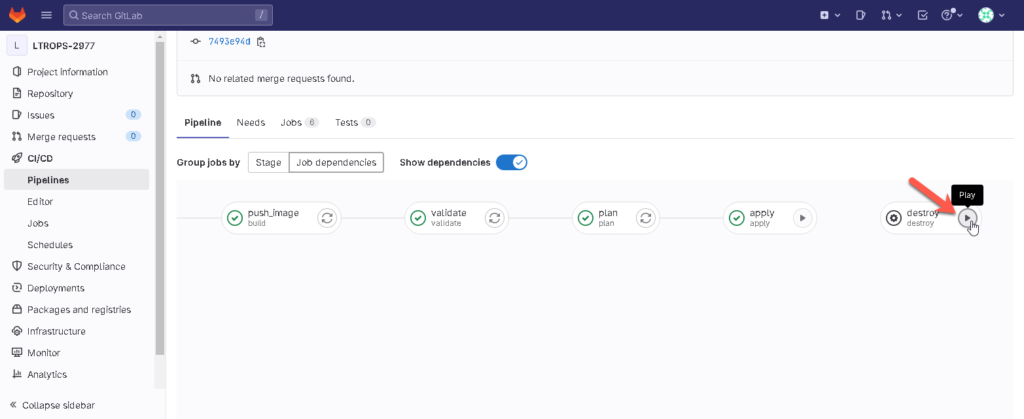Table of Contents
Introduction
In my previous blog articles, I have been talking about how to set up:
- GITLAB AS A TERRAFORM STATE FILE BACKEND
- GITLAB CI/CD PIPELINE TO BUILD YOUR OWN DOCKER CONTAINER AND UPLOAD TO YOUR OWN REGISTRY
Make sure to check that out before reading this blog post 😉
In this blog post, I will continue the story and describe how I create a pipeline to configure an ACI environment using Terraform by leveraging GitLab as a Docker registry and Terraform state file backend.
Requirements
I assume the following prerequisite as given:
- GitLab server with SSL certificates
- A Docker and a Shell runner are deployed
- Docker containers can be uploaded to the embedded Docker registry
- Terraform state file can be stored in GitLab
- Environment and variables are configured in GitLab
- APIC simulator
I am using the following Dockerfile where Terraform will be installed:
FROM ubuntu:22.04
RUN apt-get update && \
apt-get install -y gnupg software-properties-common curl gcc python3.11 python3-pip git && \
curl -fsSL https://apt.releases.hashicorp.com/gpg | apt-key add - && \
apt-add-repository "deb [arch=amd64] https://apt.releases.hashicorp.com $(lsb_release -cs) main" && \
apt-get update && \
apt-get install terraform
The Dockerfile is stored in the following structure within the repository:
docker (Folder)
├── aci (Folder)
└── Dockerfile (File)
Set up the Terrafrom environment
Create the following folder structure under your project repository:
terraform (Folder)
└── data (Folder)
└── tenant_DEV.yaml (File)
└── defaults (Folder)
└── defaults.yaml (File)
└── modules (Folder)
└── modules.yaml (File)
└── init_file.sh (File)
└── main.tf (File)
Copy the following content in your tenant_DEV.yaml: This file represents the configuration of the tenant dev that will be pushed to the APIC
---
apic:
tenants:
- name: DEV
vrfs:
- name: DEV.DEV-VRF
bridge_domains:
- name: 10.1.200.0_24
vrf: DEV.DEV-VRF
subnets:
- ip: 10.1.200.1/24
- name: 10.1.201.0_24
vrf: DEV.DEV-VRF
subnets:
- ip: 10.1.201.1/24
- name: 10.1.202.0_24
vrf: DEV.DEV-VRF
subnets:
- ip: 10.1.202.1/24
application_profiles:
- name: VLANS
endpoint_groups:
- name: VLAN200
bridge_domain: 10.1.200.0_24
- name: VLAN201
bridge_domain: 10.1.201.0_24
- name: VLAN202
bridge_domain: 10.1.202.0_24
Copy the following content in your init_file.sh: The init_file is a shell script that sets the environment to use the “http” backend provided by GitLab to store the file. It actually defines the variables that you set before in the environment and uses the Username and API Token.
#! /bin/bash
TF_USERNAME=${TF_USERNAME} \
TF_PASSWORD=${TF_PASSWORD} \
TF_ADDRESS="${CI_SERVER_URL}/api/v4/projects/${CI_PROJECT_ID}/terraform/state/terraform_statefile" \
terraform init \
-backend-config=address=${TF_ADDRESS} \
-backend-config=lock_address=${TF_ADDRESS}/lock \
-backend-config=unlock_address=${TF_ADDRESS}/lock \
-backend-config=username=${TF_USERNAME} \
-backend-config=password=${TF_PASSWORD} \
-backend-config=lock_method=POST \
-backend-config=unlock_method=DELETE \
-backend-config=retry_wait_min=5
Copy the following content in your main.tf: Configures the modules that we are using to configure the infrastructure.
terraform {
required_providers {
aci = {
source = "CiscoDevNet/aci"
version = ">= 2.6.0"
}
utils = {
source = "netascode/utils"
version = ">= 0.2.4"
}
}
}
terraform {
backend "http" {
}
}
provider "aci" {
}
locals {
model = yamldecode(data.utils_yaml_merge.model.output)
}
data "utils_yaml_merge" "model" {
input = concat([for file in fileset(path.module, "data/*.yaml") : file(file)], [file("${path.module}/defaults/defaults.yaml"), file("${path.module}/modules/modules.yaml")])
}
module "tenant" {
source = "netascode/nac-tenant/aci"
version = ">= 0.4.1"
for_each = toset([for tenant in lookup(local.model.apic, "tenants", {}) : tenant.name])
model = local.model
tenant_name = each.value
}
Set up the pipeline
The following pipeline will include the following stages:
- Build (Build the Docker container and upload it to the Docker registry)
- Validate (execute terraform validate)
- Plan (execute terraform plan)
- Apply (execute terraform apply: manual)
- Destroy (execute terraform destroy: manual)
In this pipeline, caches are also used to download the Terraform modules only once and reuse them in the following stages. This will significantly reduce the time of execution per job.
A cache is one or more files a job downloads and saves. Subsequent jobs that use the same cache don’t have to download the files again, so they execute more quickly.
- Define cache per job by using the
cachekeyword. Otherwise it is disabled. - Subsequent pipelines can use the cache.
- Subsequent jobs in the same pipeline can use the cache, if the dependencies are identical.
- Different projects cannot share the cache.
Read more here: https://docs.gitlab.com/ee/ci/caching/
Overhead in your pipeline creates unwanted time to wait for the execution: Nobody wants that!
Make sure to optimize the pipeline as much as possible.

variables:
IMAGE_NAME_ACI: $CI_REGISTRY_IMAGE/aci
IMAGE_TAG_ACI: "1.0"
TF_ROOT: ${CI_PROJECT_DIR}/terraform
.dependencies_cache:
cache:
key: "${TF_ROOT}"
paths:
- "${TF_ROOT}/.terraform"
policy: pull
stages:
- build
- validate
- plan
- apply
- destroy
build_image:
stage: build
tags:
- shell-runner
script:
- docker build -t $IMAGE_NAME_ACI:$IMAGE_TAG_ACI docker/aci/.
push_image:
stage: build
needs:
- build_image
tags:
- shell-runner
before_script:
- docker login -u $CI_REGISTRY_USER -p $CI_REGISTRY_PASSWORD $CI_REGISTRY
script:
- docker push $IMAGE_NAME_DNAC:$IMAGE_TAG_DNAC
- docker push $IMAGE_NAME_ACI:$IMAGE_TAG_ACI
validate:
needs:
- push_image
stage: validate
image: $IMAGE_NAME_ACI:$IMAGE_TAG_ACI
environment: ACI
tags:
- docker-runner
extends: .dependencies_cache
cache:
policy: pull-push
before_script:
- cd terraform
script:
- chmod +x init_file.sh
- ./init_file.sh
- terraform validate
plan:
needs:
- validate
stage: plan
image: $IMAGE_NAME_ACI:$IMAGE_TAG_ACI
environment: ACI
tags:
- docker-runner
extends: .dependencies_cache
before_script:
- cd terraform
script:
- chmod +x init_file.sh
- ./init_file.sh
- terraform plan -out=./output.tfplan
- terraform show -no-color -json output.tfplan > plan.json
artifacts:
paths:
- ${TF_ROOT}/plan.json
apply:
needs:
- plan
stage: apply
image: $IMAGE_NAME_ACI:$IMAGE_TAG_ACI
environment: ACI
tags:
- docker-runner
extends: .dependencies_cache
before_script:
- cd terraform
script:
- chmod +x init_file.sh
- ./init_file.sh
- terraform apply
when: manual
destroy:
stage: destroy
image: $IMAGE_NAME_ACI:$IMAGE_TAG_ACI
environment: ACI
tags:
- docker-runner
extends: .dependencies_cache
before_script:
- cd terraform
script:
- chmod +x init_file.sh
- ./init_file.sh
- terraform destroy
when: manual
Run and validate the pipeline
Check the config in your APIC, before you apply the changes.
Execute the pipeline and the plan stage execution. 22 new objects will be created.
As the stage apply is set to manual, run the stage.
Validate if the tenant DEV has been created with all the defined objects:
If you want, execute the destroy stage in order to revert all the changes that have been previously applied.
References
This repository uses a very simple use case which I was using in the above article:
https://github.com/netascode/nac-aci-simple-example
For a more complex deployment, I highly recommend checkout the following example:
https://github.com/netascode/nac-aci-comprehensive-example
Also, check out the official documentation from Cisco:
https://developer.cisco.com/docs/nexus-as-code/#!cicd-example/introduction
Other useful links: