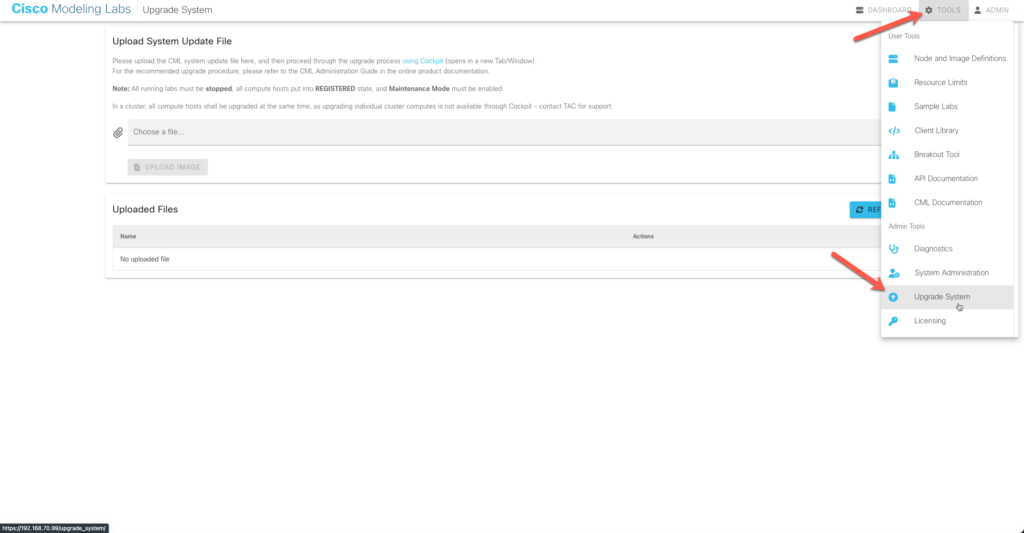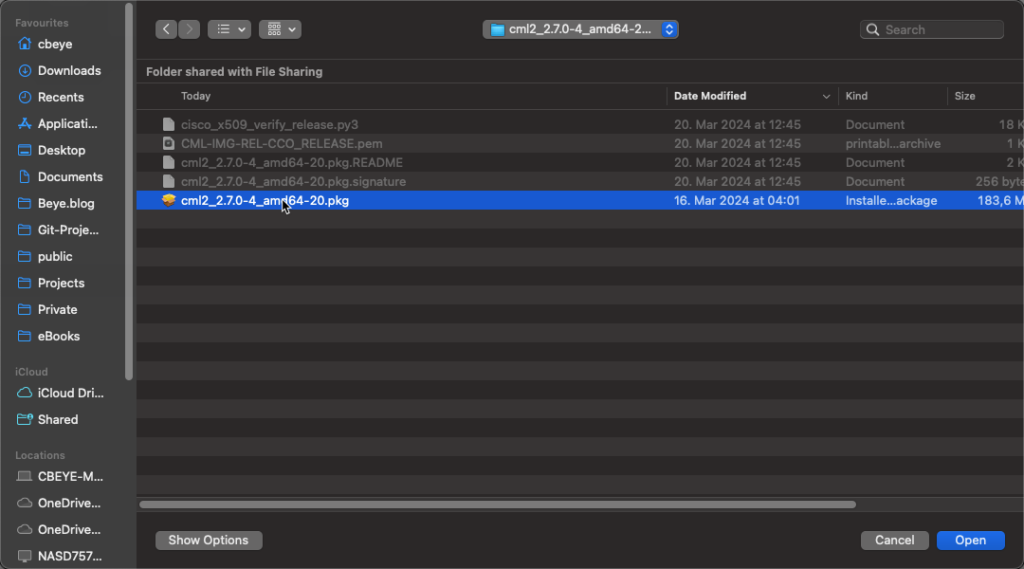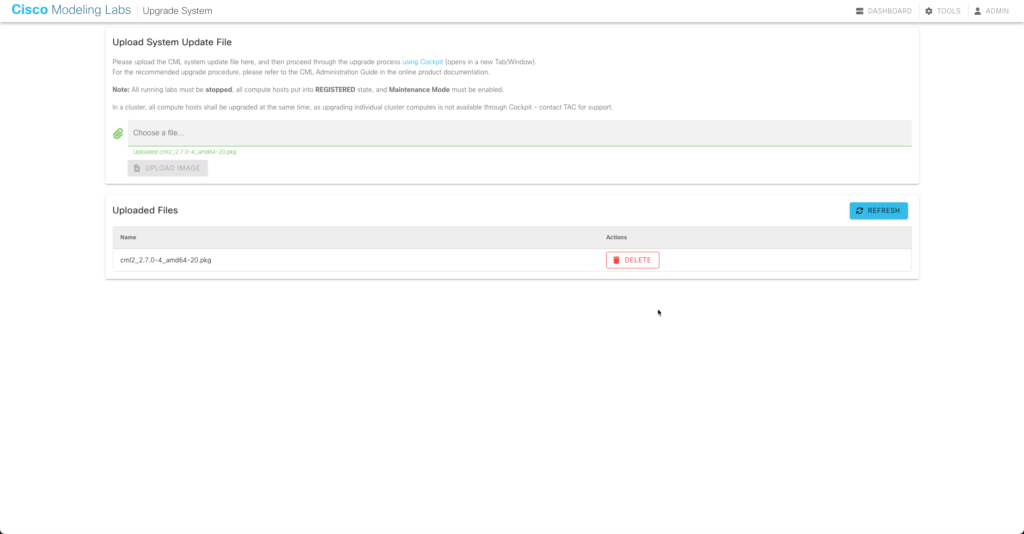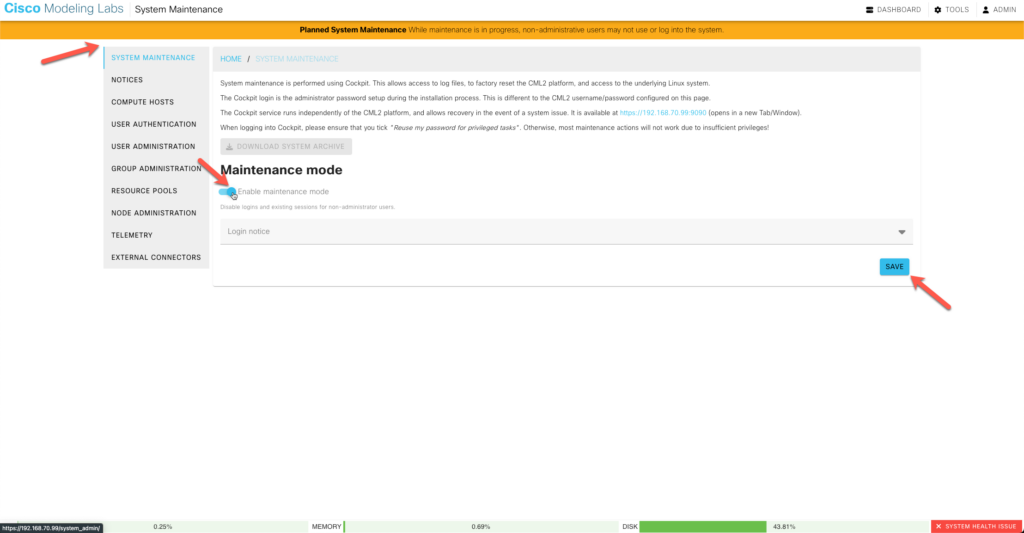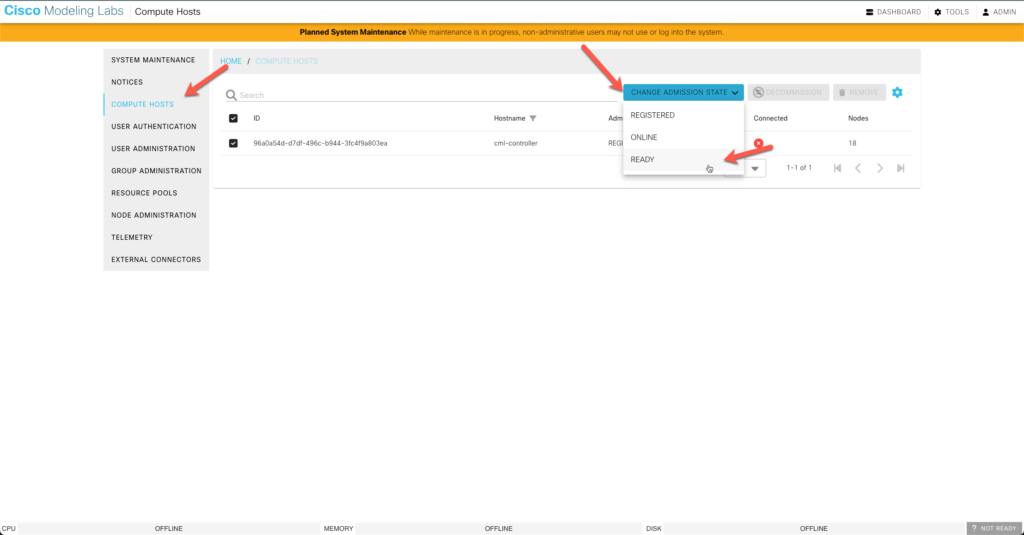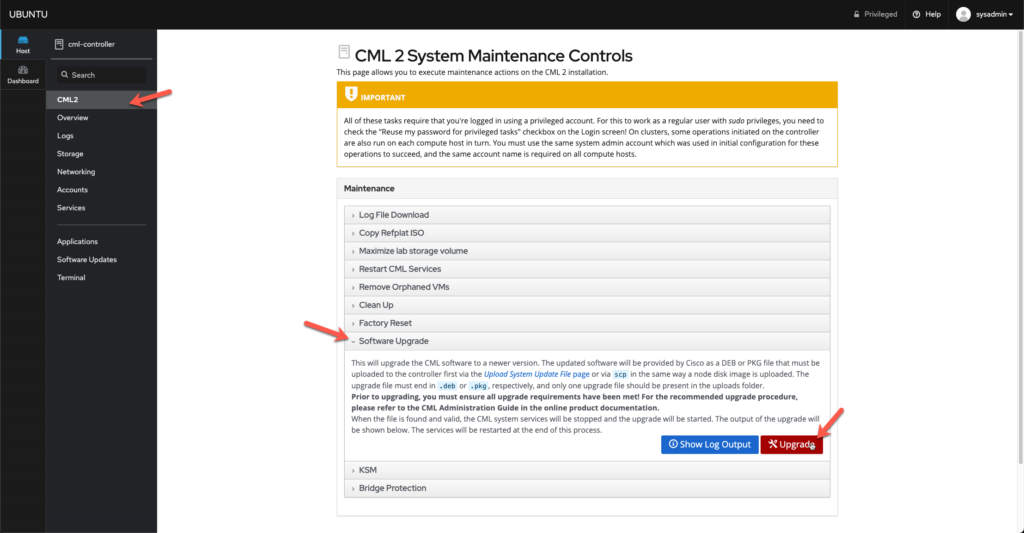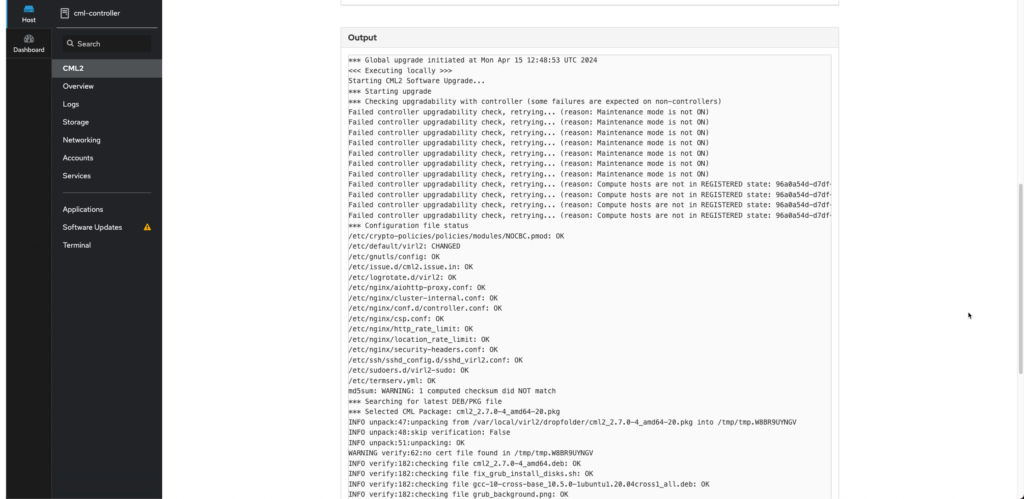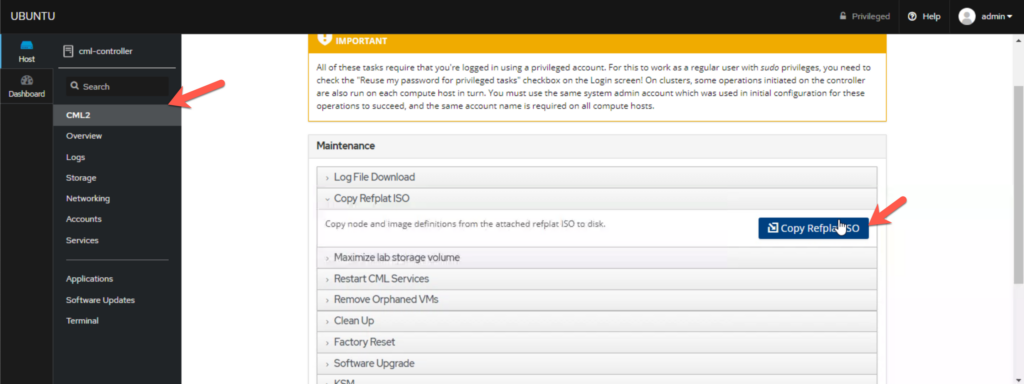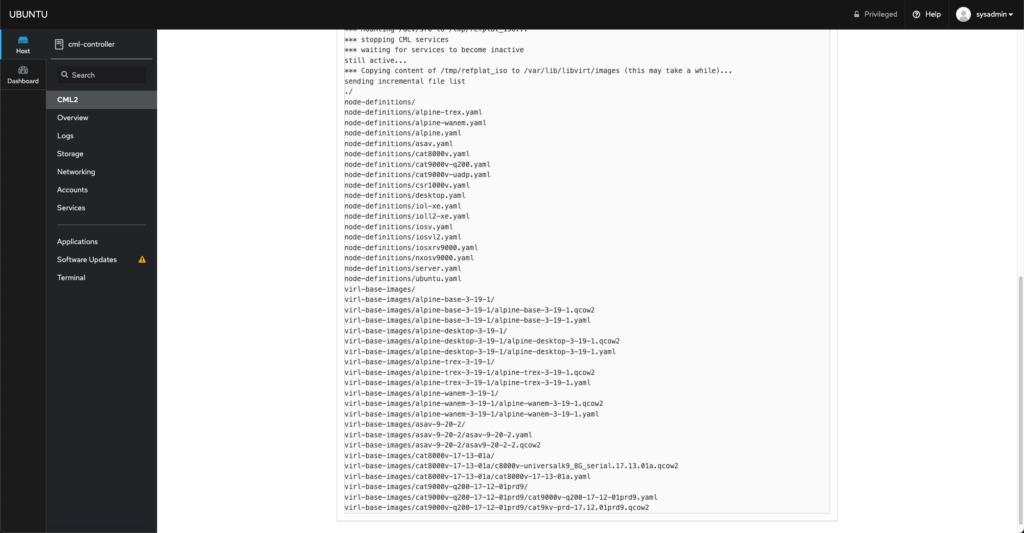Table of Contents
Understanding New CML 2.7 Updates
Cisco Modeling Labs (CML) version 2.7 brings an array of new features designed to enhance simulation flexibility, user experience, and network design capabilities.
Cisco released this version on the 27th of March. It is not yet the recommended release but from my experience worth trying!
The CML team has released a webinar about their new features. If you don’t have time to watch the full video, you can read on for a summary. 😉
Here’s a detailed look at these features and how to update your CML environment to leverage these improvements. ⏩️ ⏩️ ⏩️
Summary
🌟 The adjustable sidebar in CML 2.7 enhances the user experience by providing more workspace for editing configurations.
🔄 Multiple configuration files in CML 2.7 offer flexibility and enable expanding Day Zero configurations, catering to various use cases.
❌ The removal of accidental double-click hiding of links in CML 2.7 prevents users from unintentionally hiding links and causing confusion.
🧩 The improved bundle links functionality in CML 2.7 allows for easier management and editing of individual links within a bundle.
🔒 The fixed annotation saving issue in CML 2.7 ensures that changes made to annotations are properly saved, preventing data loss.
🖥️ Node parameters in CML 2.7 provide customization options for specific nodes.
🌐 The ability to configure additional NAT networks in external connectors in CML 2.7 expands network setup possibilities and enhances network functionality.
🚀 The most impressive update is the new IOL IOS-XE image, which is a lightweight image based on Linux.
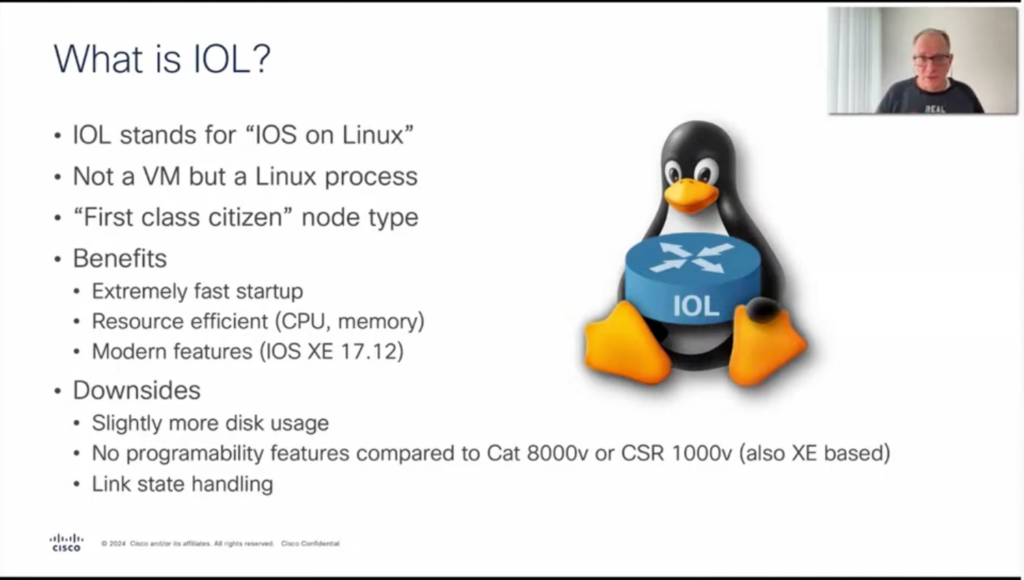
In my environment, the node booted in less than 2 minutes. Which is really great! Thanks, Ralph Schmieder for the development 👍
How to upgrade
Now let’s talk about the upgrade process. You can update your existing environment in 3 simple steps:
- Download the update package and upload it to your CML instance
- Place the node in maintenance mode and the node status to READY
- Start the upgrade process via the Ubuntu Cockpit
CML
Login to your CML instance and go to Tools > Upgrade System. Click in the Choose a file field.
Download the upgrade package and unzip it. Select the .pkg file to upload it.
The file should appear under uploaded files.
Stop all your labs and enable the Maintenance mode under Tools > System Administration > System Maintenance
Change the state of your node to READY.
Login to your Ubuntu Cockpit which is available at https://your-ip:9090. Once you are logged in to go CML > Software Upgrade and click on Upgrade.
Now the upgrade process will start and the node will restart.
Upload new node images
In the meantime, download the refplat iso.
Once the upgrade is done and the Cockpit interface is responding, mount the downloaded refplat iso (attach the iso to your VM in ESXi, in my case) which contains all the node definitions and node images.
Click on CML2 > Copy Refplat ISO
This process will take some time and you can monitor the process in the log window.
Congratulations! You are ready to explore the new features of Cisco modeling labs and happy labing! 🥳